This is an old revision of the document!
Adding External Playlists
Mezzmo supports reading popular playlist formats - M3U, PLS, WPL and ZPL. The playlist file can either be from disk or from the web.
Examples:
There are two ways of adding content from external playlists into your Mezzmo library - either by importing the contents from an external playlist file, or by creating a linked playlist that dynamically reads the contents from the external playlist.
Importing files from an external playlist file
- Click Add To Library → Add Files From External Playlist toolbar item.
- Select your external playlist file on disk and click OK.
- Mezzmo will analyze the playlist file and add the files that it finds into your Mezzmo library.
Creating a Linked Playlist
- Click Create Playlist → Linked Playlist toolbar item.
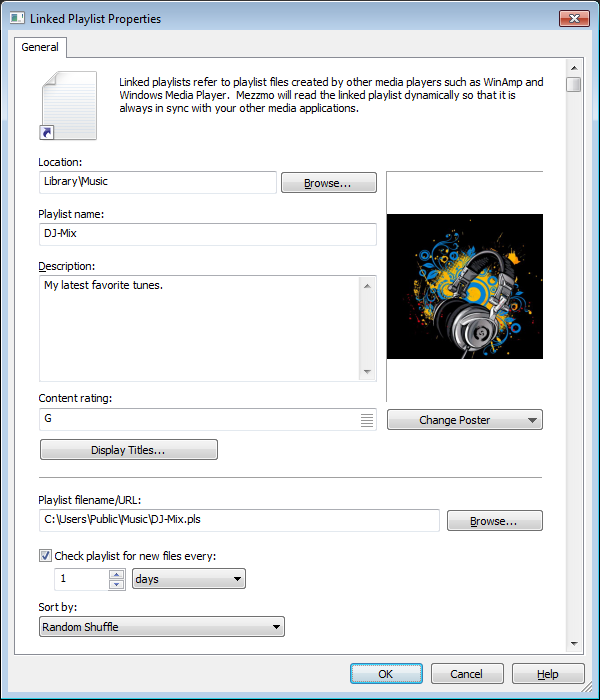
- On the Linked Playlist Properties dialog, enter the location of your playlist file (either on disk or a playlist URL).
- Give your linked playlist a name (e.g. “Mixtape of dance music”)
- If you regularly update this playlist file, then set the Refresh Interval so that Mezzmo automatically keeps it up-to-date for you.
- Click OK to save your linked playlist.
- Mezzmo will analyze the playlist file or URL and add the files that it finds into your Mezzmo library.
- You will see a new linked playlist item in the tree in your Mezzmo library. Clicking on it will display all the files found in your linked playlist.