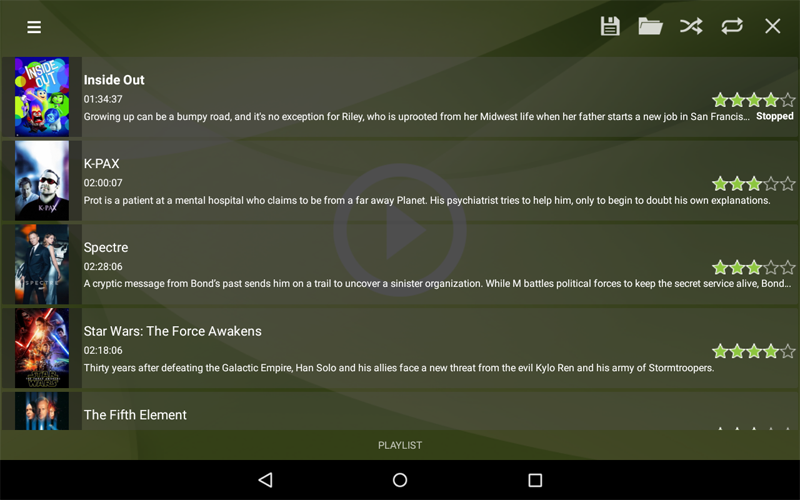Mezzmo Android - Playlist
Touch or click the Menu button or swipe from left to right to display the Dashboard. Touch or click PLAYLIST to go to the Playlist screen.
The files that are queued for playback on your selected device are listed here. You can add, remove or re-order the files in this playlist.
Actions
Touch or click a file's text to play it on the selected device.
Touch or click a file's icon to go to the Details screen for the file.
Touch and hold a file's icon to move it up and down in the playlist.
Touch or click a file's icon and swipe right to remove a file from the playlist.
Touch or click the Save icon on the Action bar to save this playlist onto your Android device's local storage.
Touch or click the Load icon on the Action bar to reload a playlist that was previously saved onto your Android device's local storage.
Touch or click the Shuffle icon on the Action bar to turn shuffle on or off. When shuffle is turned on, files in the playlist are played in a random order.
Touch or click the Repeat icon on the Action bar to set the repeat mode. When turned off, files in the playlist are played only once. When repeat mode is set to repeat file, the selected file will be played continuously. When repeat mode is set to repeat playlist, the playlist of files are played continuously.
Touch or click the Delete icon on the Action bar to remove all files from the playlist.