Options - Thumbnails
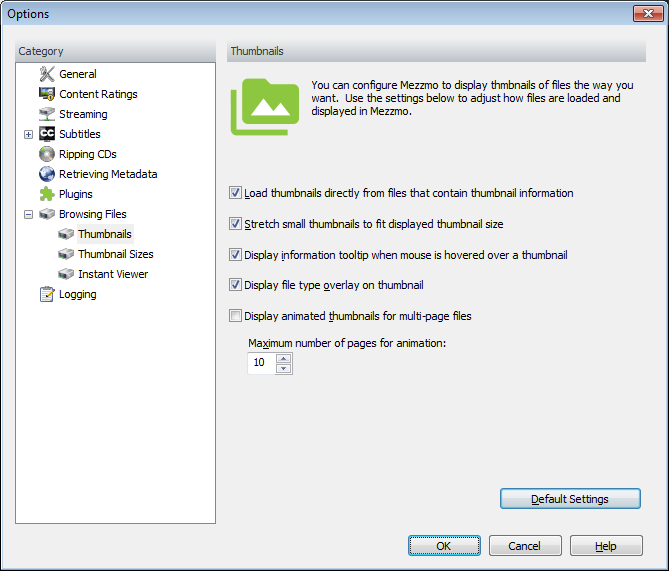
Load thumbnails directly from files that contain thumbnail information
Some file formats store image thumbnails inside the file to allow for quick access. Files such as JPEG and TIFF can have thumbnails stored within them. When files are large in size, getting these thumbnails can make Mezzmo operate much quicker than creating a thumbnail from the full-sized file. Clicking this checkbox will attempt to load thumbnails directly from files.
Stretch small thumbnails to fit displayed thumbnail size
Mezzmo can stretch small-sized images so that they fit the currently selected thumbnail size. This can be useful to better identify small images. Clicking this checkbox will stretch small thumbnails to fit displayed thumbnail size.
Display information tooltip when mouse is hovered over a thumbnail
Mezzmo can display information tooltips when you hover your mouse over a thumbnail. This is useful to understand key information about the file such as file name, file size, image width, image height and more. Clicking this checkbox will turn on tooltips.
Display file type overlay on thumbnail
Mezzmo can display the file type as an icon overlay on top of the thumbnail. This can be useful to quickly identify its type. Clicking this checkbox will turn on file type overlays.
Display animated thumbnails for multi-page thumbnails
Mezzmo can create animated thumbnails for multi-page files such as animated GIF files, AVI files, TIFF files, PDF files and more. Animated thumbnails allow you to see more of the file rather than just the first frame of the file. Clicking this option will create animated thumbnails for multi-page image files.
Mezzmo allows you to set the number of pages that Mezzmo creates for each animated thumbnail. To change this, type in a number into the Maximum number of pages for animation edit box. The maximum number of pages for an animated thumbnail is 50. The more pages available for an animated thumbnail, the better looking the animated thumbnail will be but it will take up more disk space on your computer in the temporary thumbnail folder and will be slower to generate.
Note: If you make changes to the settings for thumbnails, these will take affect for any new files that thumbnails are created for. Existing thumbnails that are stored as temporary thumbnails on your computer will not change.
Default Settings
By clicking this button, the default values will be applied to this set of options.