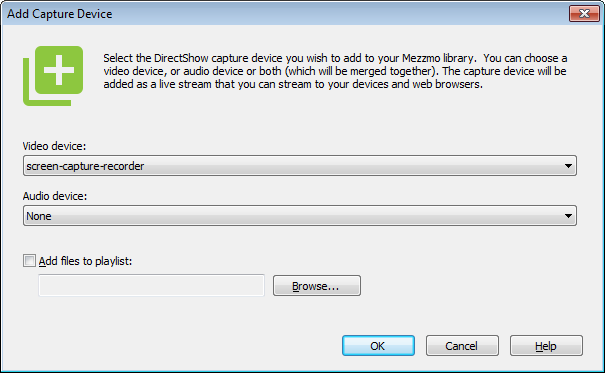This is an old revision of the document!
Streaming your computer's desktop
Using the Add Capture Device dialog, you can stream whatever video is playing on your PC to devices in your home.
Example: You may be watching an online video in your web browser and you want to now stream it to your TV in your home.
Follow these steps:
- Click Add To Library → Add Capture Device to display the Add Capture Device dialog.
- Click OK and you will have a new video item added into your Mezzmo library. You can find it under Video → Recently Added.
- Connect to Mezzmo server from your device or web browser and select the new video item. You will see whatever is playing on your PC.
Important: Streaming the desktop only works when running Mezzmo server as a Console Process. When running Mezzmo server as a Window service, the video will show only a black screen.
If screen-capture-recorder is not listed:
You can download and install DirectShow input sources from the web that capture whatever is playing on your computer's desktop. This lets you stream your desktop to your devices and web browsers. See https://sourceforge.net/projects/screencapturer/files/. After installing the DirectShow input source, go back to the Add Capture Device dialog and try again.