This is an old revision of the document!
Using Device Profiles
Device profiles are .PRF files that define the capabilities of devices that Mezzmo server streams to. They are very important for:
- Identifying your device when it connects to Mezzmo server.
- Determining what video formats are supported by your device and when to transcode your video files so they can be played on your device.
- Determining what subtitle formats are supported by a device and when to transcode your subtitle files so they can be viewed on your device.
- Determining what music formats are supported by a device and when to transcode your music files so they can be played on your device.
- Determining what image formats are supported by a device and when to transcode your image files so they can be displayed on your device.
Changing the device profile used by a device
By default, Mezzmo auto-assigns a device profile to your device when you first connect, browse and stream Mezzmo server using the device. Typically, Mezzmo auto-selects the best device profile and no changes are required.
However, sometimes a device may be wrongly detected and you may need to check the device profile assigned to your device and select another device profile. To view and change the device profiles assigned to your devices, go to the Media Devices dialog.
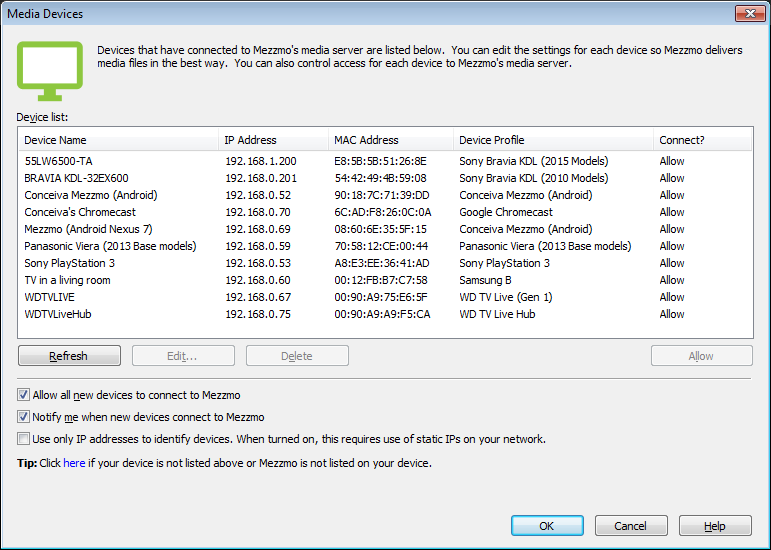
Location of Device Profiles
All device profiles for Mezzmo are stored in the following folder on your computer:
Windows 10: C:\ProgramData\Conceiva\Mezzmo\DeviceProfiles Windows 10: C:\Users\All Users\Conceiva\Mezzmo\DeviceProfiles Windows 8.1: C:\ProgramData\Conceiva\Mezzmo\DeviceProfiles Windows 8.1: C:\Users\All Users\Conceiva\Mezzmo\DeviceProfiles Windows 8: C:\ProgramData\Conceiva\Mezzmo\DeviceProfiles Windows 8: C:\Users\All Users\Conceiva\Mezzmo\DeviceProfiles Windows 7: C:\ProgramData\Conceiva\Mezzmo\DeviceProfiles Windows 7: C:\Users\All Users\Conceiva\Mezzmo\DeviceProfiles Windows Vista: C:\Users\All Users\Conceiva\Mezzmo\DeviceProfiles Windows Vista: C:\ProgramData\Conceiva\Mezzmo\DeviceProfiles Windows XP: C:\Documents and Settings\All Users\Application Data\Conceiva\Mezzmo\DeviceProfiles Windows Server 2003: C:\Documents and Settings\All Users.WINDOWS\Application Data\Conceiva\Mezzmo\DeviceProfiles Windows Server 2008: C:\ProgramData\Conceiva\Mezzmo\DeviceProfiles Windows Server 2012: C:\ProgramData\Conceiva\Mezzmo\DeviceProfiles Windows Server 2012 R2: C:\ProgramData\Conceiva\Mezzmo\DeviceProfiles
Note: The above folder may be hidden on your computer. In this case, copy-and-paste the above folder into Windows Explorer on your computer and press the Enter key. It should take you to the folder.
Replacing a device profile file (.PRF)
When replacing a device profile .PRF file into your DeviceProfiles folder, you should delete or rename the old device profile.
If you wish to keep the existing .PRF file as another file name, then do not keep the .PRF file extension on the old device profile. Duplicate device profiles may confuse Mezzmo & you may get strange results. You should change the file extension to (say) .BAK.
Example: Conceiva customer support staff provide you with a new SamsungJ.PRF file to try. You should rename your existing SamsungD.PRF to SamsungD.BAK. Do not rename it like Samsung_OLD.PRF!
What happens to device profiles when you upgrade Mezzmo to a new version?
A backup copy of your DeviceProfiles folder is saved when a Mezzmo update is applied. So if you have any custom device profiles, they will be copied to DeviceProfiles.bak folder. This folder is located in the same directory as the DeviceProfiles folder.