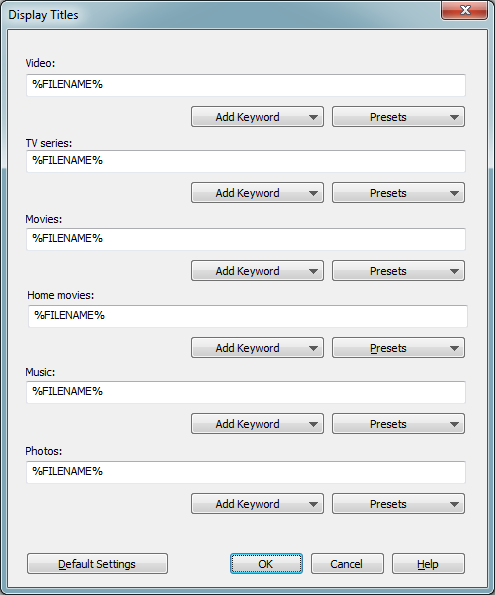This is an old revision of the document!
How to use Display Titles to customize the titles of your media files
Mezzmo lets you customize the titles for your media files using Display Titles.
You can set display titles for the files your Mezzmo library using the Display Titles dialog.
Go to the Options dialog (General page) and click the Display Titles button to display the Display Titles dialog.
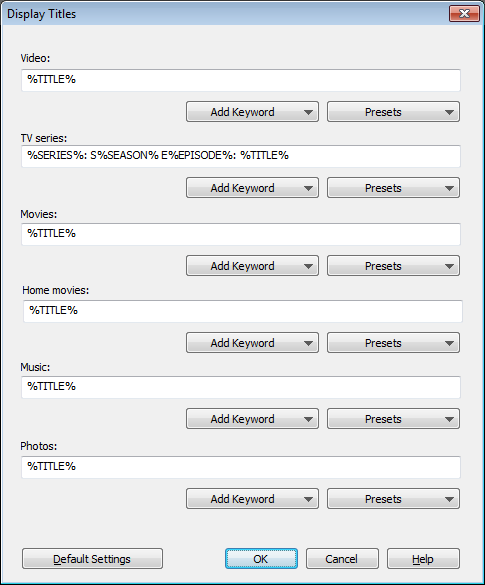
Each type of media file is listed so you can customize each type of file as you like.
Click the Add Keyword button to add a keyword.
Click the Presets button for some recommended title styles.
Display Title Keywords
Mezzmo uses Display Title Keywords to let you define what parts of a file's metadata you want to use in the title. Example display title keywords are %TITLE%, %ALBUM%, %ARTIST%, %TRACK%, %SERIES%, %SEASON% and %EPISODE%. Click the Add Keyword button to see the full list of keywords available to you.
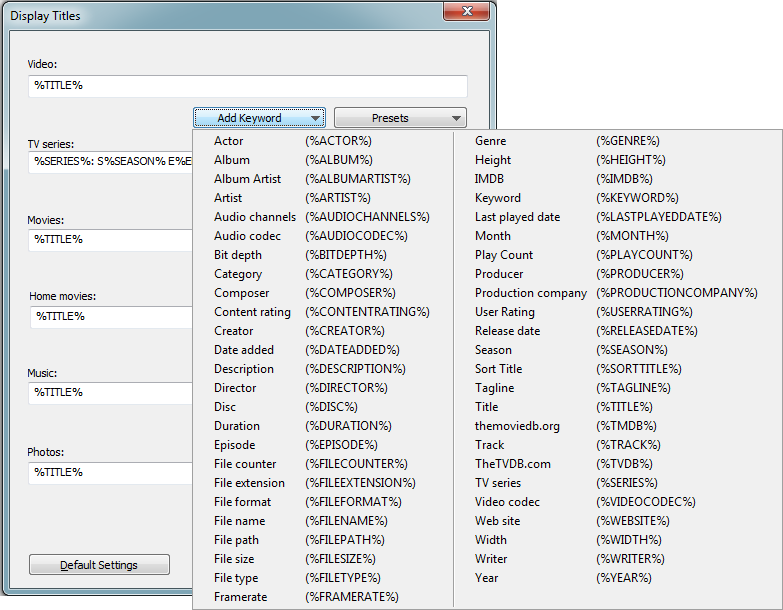
Example: You may have a music file “Coldplay_Yellow.mp3”, where the associated metadata is Title = Yellow, Artist = Coldplay, Album = Parachutes, Track = 5. Using display title keywords, you can create titles like this:
- %TITLE% will create a title “Yellow”
- Track %TRACK%: %TITLE% will create a title “Track 05: Yellow”
- %ALBUM% - %TRACK% will create a title “Parachutes - 05”
- %ARTIST% -%ALBUM% - %TRACK% will create a title “Coldplay - Parachutes - 05”
If you want to display the file name as the title, then you simply need to use the %FILENAME% keyword. For example:
Displaying File Names as Titles
If you want to display the file name as the title, then you simply need to use the %FILENAME% keyword. For example: