This is an old revision of the document!
Using Linked Playlists
Linked playlists let you reference external playlist files on disk that you have created with other media player tools such as Windows Media Player, WinAmp, etc. or internet-based playlists such as YouTube playlists and channels.
They are fully dynamic so the list of files or URLs in the linked playlist will change as your external playlist changes.
All popular playlist file formats are supported - .M3U, .PLS, .WPL, .ZPL.
To create a linked playlist, click Create Playlist → Linked Playlist.
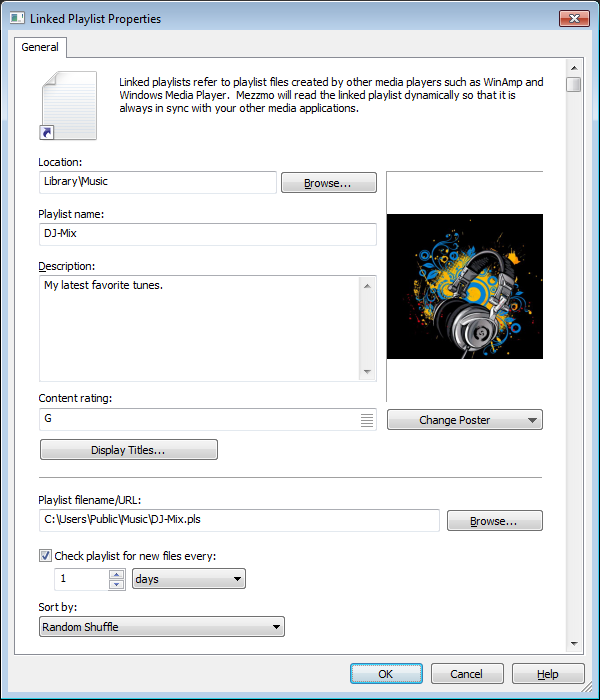
Typically you would use a linked playlist when you have a collection of playlists that you use with your favorite media player. This lets you automatically keep in-sync your media player playlists and Mezzmo playlists.
Give your playlist a meaningful [B]name[/B] and [B]description[/B]. Optionally, select some [B]artwork[/B] for it - or leave it blank and Mezzmo will automatically assign artwork to it based on the files contained in the playlist.
Right-click on the playlist and click [B]Properties[/B] to edit it at any time.
[B]Tip:[/B] Set the [B]Sort by[/B] setting to match they way you want your files listed. Select [B]No sorting[/B] to have the files listed as they are listed in the external playlist file.