This is an old revision of the document!
Files not listed on device or web browser
If you have a problem where Mezzmo server does not list or cannot stream files from network computers or NAS drives, then this can be fixed by managing the way that Mezzmo server runs.
Important: This solution only applies to when you run Mezzmo server as a Windows service. Go to the Media Server Settings dialog to check how you are running Mezzmo server.
Background
By default, when Mezzmo server runs as a Windows service on your computer, it is running user the Windows Local System account and not your Windows user account.
If you have media files on an external NAS drive or another computer, and the NAS drive or other computer has password access, then (Local System) Windows services cannot access these external network resources since Local System services only have access to your computer.
Fix
To fix this, you should change your Mezzmo server Windows service to use your Windows user account instead of the Windows Local System account.
- Go to Windows Control Panel and search for “services”. Click on View Local Services under Administrative Tools. This will display the Services window.
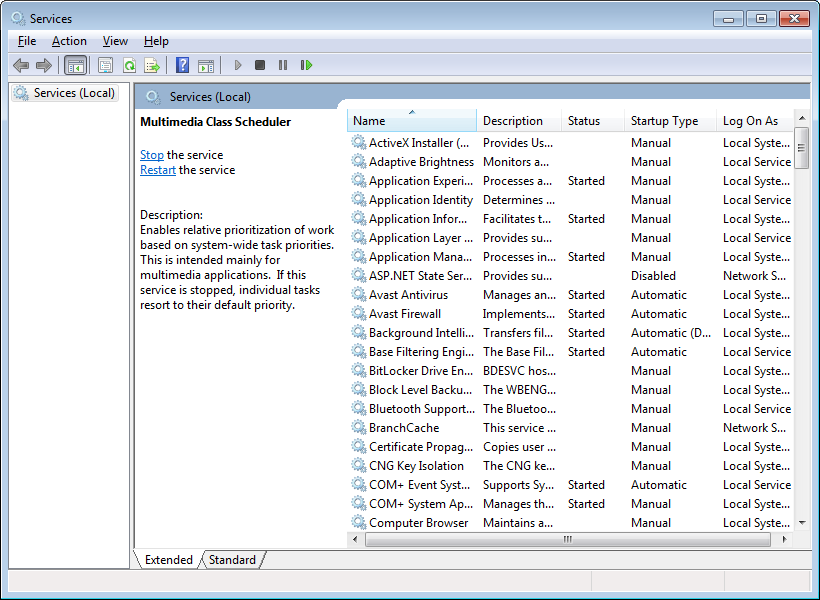
- Locate Mezzmo server in the list of services. Right-click on it and click Properties.
- On the XX window, go to the Log On tab.
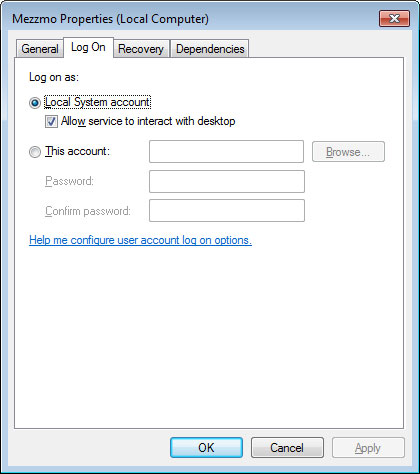
Tip: Some users report that the following Windows setting also helps fix accessing files on NAS drives. In Windows, go to Control Panel\All Control Panel Items\Administrative Tools and run 'Local Security Policy'. Under 'Local Policies', you will find 'Security Options' and under this, you should see a setting called 'Accounts: Limit local account use of blank passwords to console logon only'. Turn this setting off.