This is an old revision of the document!
Streaming your computer's desktop
Using the Add Capture Device dialog, you can stream whatever video is playing on your PC to devices in your home.
Example: You may be watching an online video in your web browser and you want to now stream it to your TV in your home.
Follow these steps:
- Click Add To Library → Add Capture Device to display the Add Capture Device dialog.
- On the Add Capture Device dialog, select the Video device combo box and select Stereo Mix from the list. If you don't see Stereo Mix in the list, then see the If Stereo Mix Is Not Listed section below.
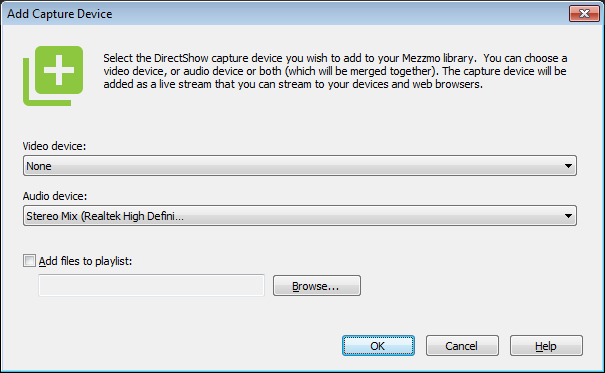
- Click OK and you will have a new audio item added into your Mezzmo library. You can find it under Music → Recently Added.
- Connect to Mezzmo server from your device or web browser and select the new audio item. You will hear whatever is playing on your PC.
If Stereo Mix Is Not Listed:
- Go to Windows Control Panel and search for Sound and select it.
- On the Sound window, select the Recording tab.
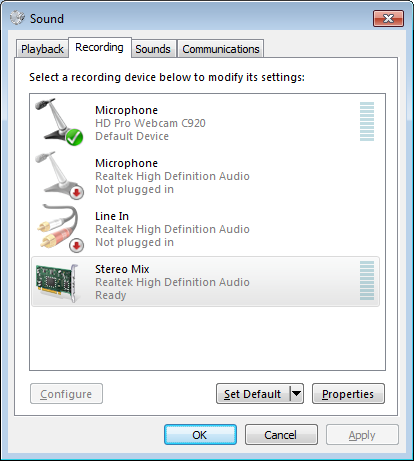
- Right click on Microphone in the list and tick the Show Disabled Devices and Show Disconnected Devices menu items. Now, Stereo Mix (and other devices) will appear in the list.
- Select Stereo Mix from the list and click the Properties button. In the Properties dialog, change the Device usage to Use this device (enable).
- Click OK to save your changes.
- Go back to Mezzmo Windows and display the Add Device Capture dialog again. Stereo Mix will be displayed now.