Configuring user accounts
To make the most of using Mezzmo server's web interface, you should customize your user accounts to match how you want them to access your Mezzmo server and what files they can access.
Setting a personal homepage
You can personalize the homepage for each user account that you create.
- Click Web Access toolbar item to display the Web Access dialog.
- Select a user account and click Edit button.
- On the User Settings dialog, go to the Homepage tab and enter the title, description and backdrop for the homepage.
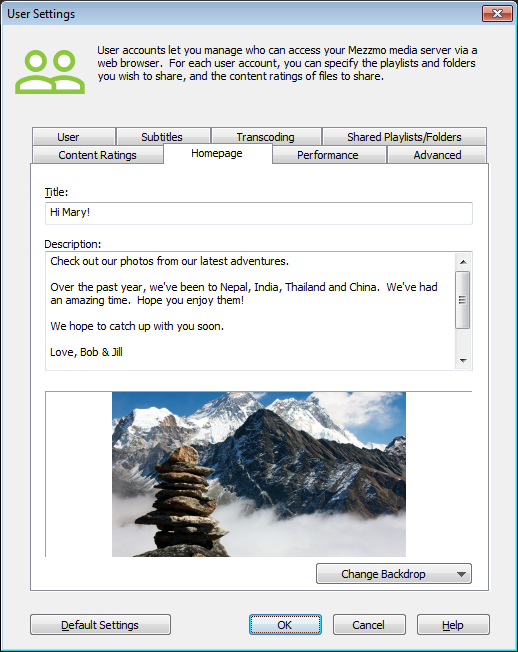
- Click OK to save your changes.
- In a web browser, view the user account's login page. You can find the link to the user's login page on the User Settings dialog (User tab).
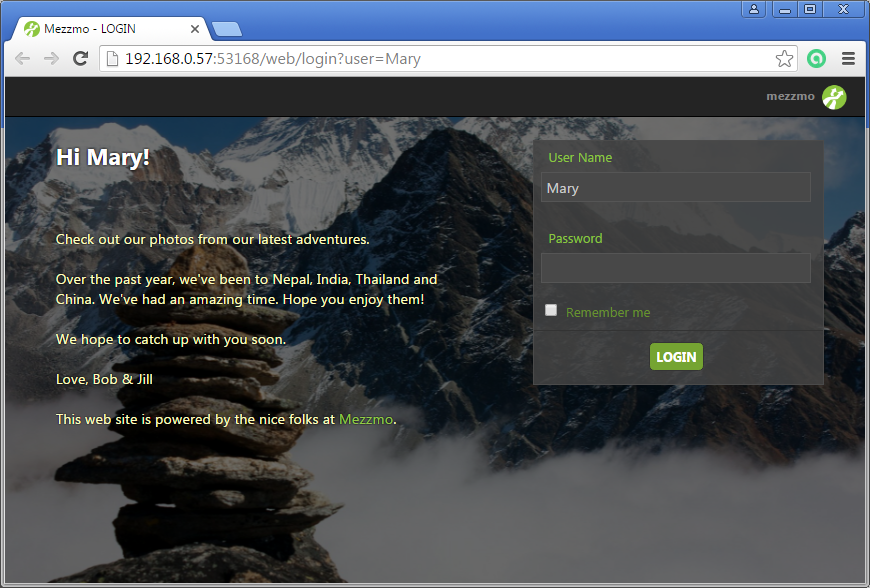
Setting the playlists & folders that the user can access
When you create a user account, you may want to restrict the user t just seeing certain folders and playlists in your Mezzmo library. You can do this with the User Setting dialog (Shared Playlist/Folders tab).
- Click Web Access toolbar item to display the Web Access dialog.
- Select a user account and click Edit button.
- On the User Settings dialog, go to the Shared Playlists/Folders tab.
- Click Add button to choose a folders or playlists that you want the user to access.
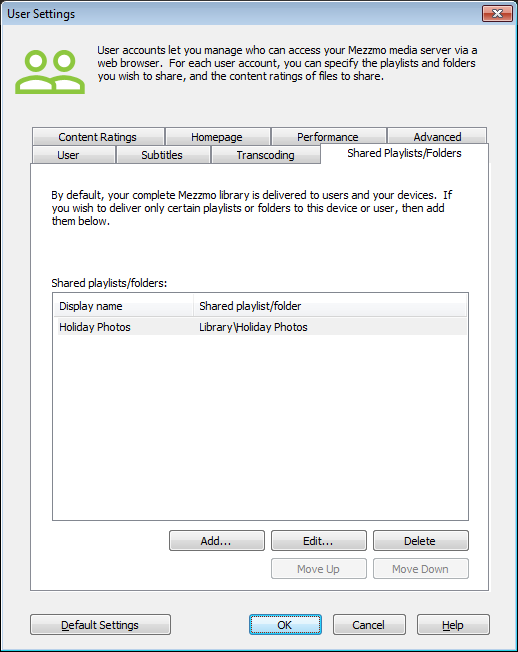
- Click OK to save your changes.
- In a web browser, view the user account's login page. You can find the link to the user's login page on the User Settings dialog (User tab).

Allowing the user to access your Mezzmo server outside your home network
There are two ways to access your Mezzmo server via a web browser:
- Restricted access. Access is available only when the user is on your home network in your home (i.e. not allowed to access your web server when outside your home network).
- No restrictions. Access is available to the user when accessing via your home network in your home or outside your home.
To set the level of access:
- Click Web Access toolbar item to display the Web Access dialog.
- Select a user account and click Edit button.
- On the User Settings dialog, go to the User tab and click the Allow the user to connect checkbox.
- Allow user to connect (Deny): the user account cannot be used to access Mezzmo server.
- Allow user to connect (LAN Only): the user account can be used only to access Mezzmo server on your home network.
- Allow user to connect (Allow): the user account can be used to access Mezzmo server on your home network and outside your home network.
- Click OK to save your changes.
Setting the parental control features for the user
If you want the user to only view files with a certain content rating, then you can set the content rating restrictions for the user account. This is useful if children are accessing your Mezzmo server via a web browser and you wish to make sure they only gain access to suitable videos, music and photos.
- Click Web Access toolbar item to display the Web Access dialog.
- Select a user account and click Edit button.
- On the User Settings dialog, go to the Content Ratings tab and set the content rating restrictions that you wish to apply to this user account.
- Click OK to save your changes.