Folder & Playlist Artwork
Mezzmo can collect and stream folder artwork to your devices and web browsers. Many devices, such as Sony Bravia TVs and WD TV Live media players, display this folder artwork when browsing your files streamed from Mezzmo. This can make for a better browsing experience.
You can turn on/off folder artwork collection and streaming in Mezzmo. By default, folder artwork collection and streaming is turned on.
Folder artwork collection
By default, Mezzmo will try to find folder artwork when you add your files into Mezzmo. Folder artwork files are often external files, such as 'folder.jpg', that are found in the folder. You can turn on/off what external files to use when collecting folder artwork.
- In Mezzmo, go to the Options dialog (Retrieving Metadata page).
- Click the Metadata Retrieval Settings button.
- In the Metadata Retrieval Settings dialog, go to the Playlists/Folders tab.
- Turn off/on the playlist/folder artwork settings that you wish to use.
- Any changes to the above settings will be applied to new playlists/folders or when you run Maintain Library with the Update all attributes radio button selected.
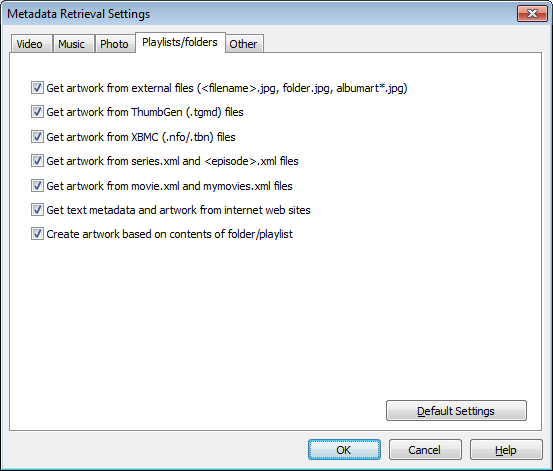
Tip: If Mezzmo finds no external folder artwork files in the folder, then it can use artwork from the files contained in the folder or playlist. The Create artwork based on contents of folder/playlist checkbox turns this setting on/off.
Tip: To stop collecting any folder artwork, then turn off all checkboxes in the Folder tab.
Streaming folder artwork to devices
You can turn on/off streaming folder artwork for your devices using the following settings:
- Go to the Media Devices dialog and edit your device.
- On the Device Settings dialog, go to the Performance tab.
- Turn on/off the Deliver folder artwork checkbox.
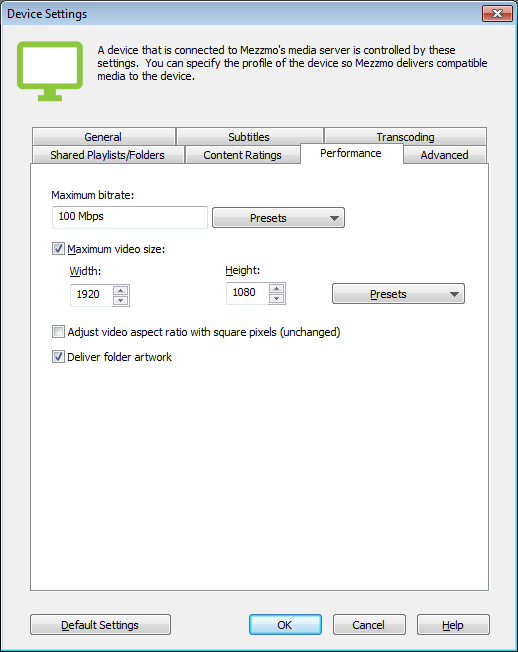
Changing artwork for a playlist or folder
You can manually change the poster and backdrop artwork for a folder, sub-folder, playlist or sub-playlist.
Right-click on the folder, sub-folder, playlist or sub-playlist and click Properties.
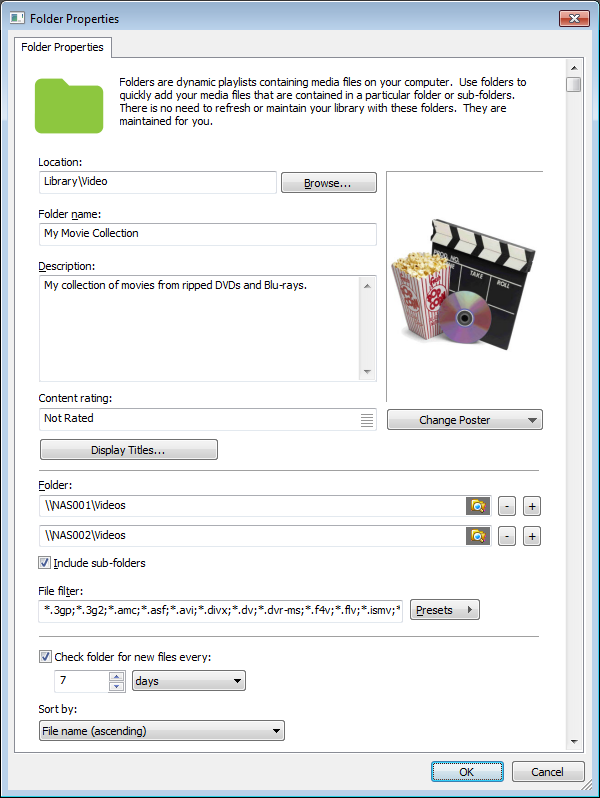
Click the Change Poster button to modify the poster artwork.
Click the Change Backdrop button to modify the backdrop artwork.