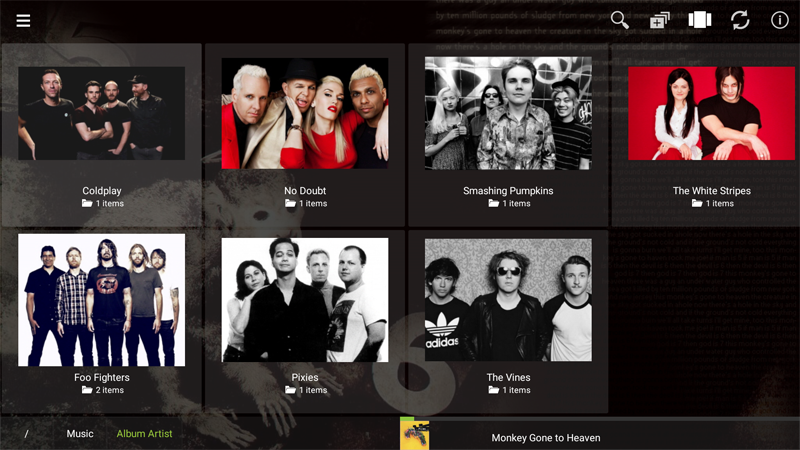Mezzmo Android - Media Browsing
Touch or click the Menu button or swipe from left to right to display the Dashboard. Touch or click MEDIA to go to the Media screen.
The folders, playlist and files from your selected media server are listed here. You can browse your selected media server to choose files to play.
Actions
Touch or click a playlist or folder to browse their contents.
Touch or click a file's text to play the file on the selected device.
Touch or click a file's icon to go to the Details screen for the file.
Touch and hold a playlist or folder to popup a context menu with available actions.
Touch and hold a file to popup a context menu with available actions.
Touch or click the Search icon on the Action bar to search the selected media server.
Touch or click the Details icon on the Action bar to go to the Details screen for the file.
Touch or click the Queue icon on the Action bar to queue all the files in the current folder or playlist.
Touch or click the Gallery View icon on the Action bar to view files in a gallery view.
Touch or click the Grid View icon on the Action bar to view files in a grid view.
Touch or click the List View icon on the Action bar to view files in a list view.
Touch or click the Refresh icon on the Action bar to refresh the list of files.