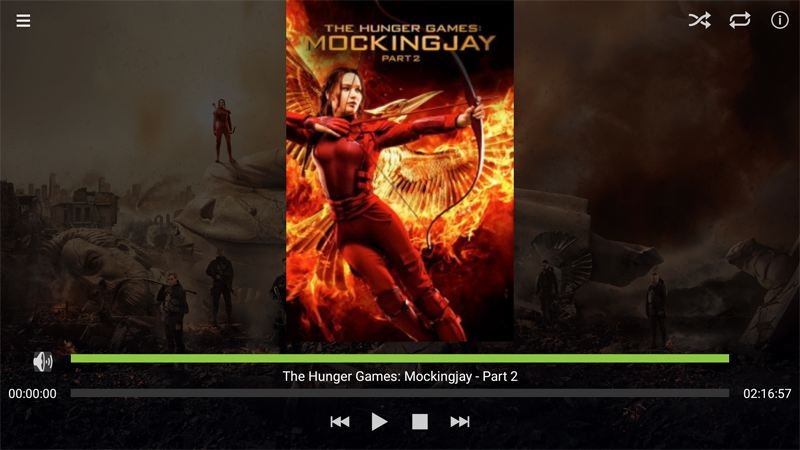Mezzmo Android - Playing
Touch or click the Menu button or swipe from left to right to display the Dashboard. Touch or click PLAYING to go to the Playing screen.
The file that is currently playing on the selected device is listed here. You can adjust the volume, seek to a different location in the file or play another file.
Actions
Touch or click the poster artwork and swipe left or right to play the previous or next file from the playlist.
Touch or click the Volume icon to mute the volume.
Touch or click and move the Volume slider to adjust the volume on the selected device.
Touch or click and move the Seek slider to move to a location in the music or video file.
Touch and move the Seek slider to move to a different photo in the photo slideshow.
Touch or click the Previous icon to play the previous file in the playlist.
Touch or click the Play or Pause icon to play or pause playing the file.
Touch or click the Stop icon to stop playing the file.
Touch or click the Next icon to play the next file in the playlist.
Touch or click the Shuffle icon on the Action bar to turn shuffle on or off. When shuffle is turned on, files in the playlist are played in a random order.
Touch or click the Repeat icon on the Action bar to set the repeat mode. When turned off, files are played only once. When repeat mode is set to repeat file, the selected file will be played continuously. When repeat mode is set to repeat playlist, the playlist of files are played continuously.
Touch or click the Details icon on the Action bar to go to the Details screen for the file.