Options - Instant Viewer
The Mezzmo Instant Viewer allows you to quickly view full sized images of files that you are browsing. To start the Instant Viewer, right-click on a photo and click Instant Viewer the image file in the Instant Viewer.
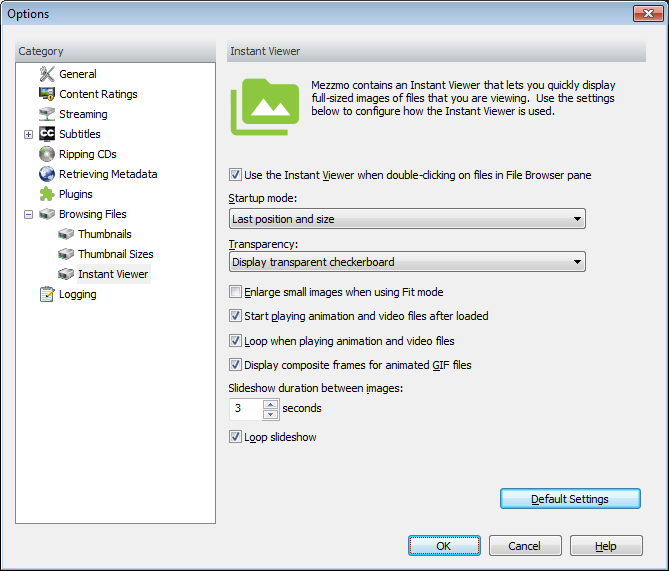
Use the Instant Viewer when double-clicking on files in File Browser pane
By clicking this checkbox, the Instant Viewer will display image files when double-clicking on a file.
Startup mode
The Instant Viewer can start up in two modes. If you wish it to start up and display itself in the last position that you had it, then choose the Last position and size option from the Startup mode combo box. If you wish to start Instant Viewer always in full screen mode, then choose Full screen.
Transparency
The Instant Viewer understands transparency that is contained within files containing transparency, such as GIF and PNG files. If you wish to see the transparent part of the file without modification, choose the Display image transparent color option from the Transparency combo box. If you wish to substitute the transparent part of the file with a transparent checkerboard (similar to Adobe Photoshop and other image editors), then choose Display transparent checkerboard. If you wish to substitute the transparent part of the file with the current window color, then choose Display window color.
Enlarge small images in Fit mode
Instant Viewer is able to fit images so that they are constrained to the Instant Viewer window size, enabling you to see all of the file. Large images will be reduced in size to fit, and small images can be enlarged to fit. If you do not wish to enlarge small images, then uncheck this checkbox.
Start playing animation and video files after loaded
By clicking this checkbox, animated files will start playing immediately when Instant Viewer loads the files.
Loop when playing animation and video files
By clicking this checkbox, Instant Viewer will continually loop the playing of the animation or video files.
Display composite frames for animated GIF files
Animated GIF files use composite frames to efficiently display animations. Instant Viewer is able to view each frame with or without composition. By clicking this checkbox, Instant Viewer will use all previous frames to compose the resultant frame.
Slideshow duration between images
The Instant Viewer can play a slideshow of your image and video files by clicking the Slideshow button in the Instant Viewer. When displaying a slideshow, each image will be displayed for a specific time interval. You can change this interval by entering a value in the edit box.
Loop slideshow
By clicking this checkbox, you can keep your Instant Viewer slideshow running more than once.
Default Settings
By clicking this button, the default values will be applied to this set of options.