Pre-transcode Files
The Pre-transcode Files dialog lets you pre-transcode individual files, playlists of files or your complete Mezzmo library. This is useful so you can prepare your files before you stream them to your web browsers and DLNA devices.
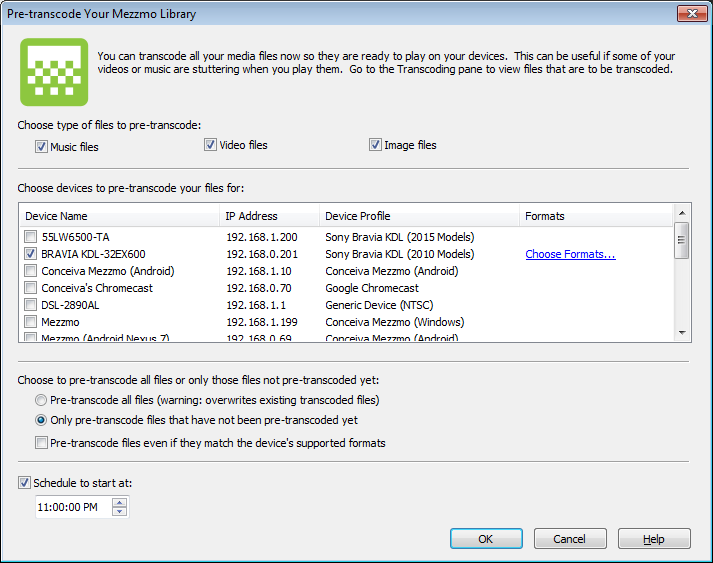
Pre-transcoding helps fix several major streaming problems:
- You are getting stuttering when streaming files to your device. Your computer may be under-powered to transcode your files in real time so Mezzmo is unable to deliver the transcoded file quickly enough to your device, so your device cannot play the file smoothly. Pre-transcoding lets you completely transcode your files before you choose to play them on your web browser or DLNA device, thus eliminating stuttering issues due to under-powered computers.
- You cannot FF/REW or pause while streaming a file on your DLNA device. Some devices do not let you FF/REW or pause files that are transcoding in real time. Pre-transcoding lets you completely transcode a file before you choose to play it on your device so that you can FF/REW or pause your file at any time during streaming.
- Your device says 'unsupported format' or 'cannot play'. Some devices only support MPEG-4 video and this video format must be fully transcoded before it can be streamed. Transcoding to MPEG-4 format in real-time can cause the device to timeout and/or report errors. Pre-transcoding lets you completely transcode your files into MPEG-4 format before you choose to play it on your device so that you can play it without any errors.
Tip: Pre-transcoding files is very CPU intensive and time consuming. If you choose to pre-transcode your complete Mezzmo library of (say) 50,000 files, it could take days to transcode all files into your preferred formats. If you are experiencing no problems with transcoding or streaming your files, then there may be no need to pre-transcode your files.
Tip: Pre-transcoding files requires significant hard disk space on your computer to store the resulting transcoded files. Use the Transcoding Settings dialog to specify the amount of hard disk space that you wish to use for your transcoded files.
Music files
Click this checkbox if you wish to pre-transcode music files in your selected playlist or Mezzmo library.
Video files
Click this checkbox if you wish to pre-transcode video files in your selected playlist or Mezzmo library.
Image files
Click this checkbox if you wish to pre-transcode image files in your selected playlist or Mezzmo library.
Choose devices to pre-transcode your files for
All devices that have been detected by Mezzmo on your home network are listed here. To pre-transcode your files for a particular device, click the checkbox next to the device and then click the Choose Formats hyperlink. This lets you choose the transcoded formats that you want to pre-transcode to for this particular device.
Tip: If some or all devices are disabled in the list, then transcoding may be turned off or the device's selected device profile does allow for any transcoding. Check to make sure that transcoding is turned on in the Transcoding Settings dialog or in the Device Settings dialog for each disabled device.
Choose Formats
Click this hyperlink to display the Pre-transcode Formats dialog and choose the formats that you wish to pre-transcode to for the device.
Pre-transcode all files
Check this radio button to create pre-transcoded files for all the selected files - no matter if the pre-transcoded files already exists on disk. Previous pre-transcoded files will be overwritten.
Only pre-transcode files that have not been pre-transcoded yet
Check this radio button to only create pre-transcoded files that have not already been created. This can save time.
Pre-transcode files even if they match the device's supported formats
When this checkbox is unchecked, Mezzmo will not pre-transcode files that already match a supported format for the device since it is assumed that the device will be able to play the original file. If, however, you wish to transcode the file even if it matches the supported formats for the device so as to force the transcoded file to be streamed to the device, then check this checkbox. This can be useful if the original file is not playing on the device in its native form.
Schedule
Check this checkbox if you wish to start pre-transcoding at a later time of day. Enter a time of day that you want the pre-transcoding started. Mezzmo (Windows) app must be running for the pre-transcoding to be started. You can stop pre-transcoding at any time using the Stop Pre-transcoding toolbar button in the Transcoding pane.
Note: This setting is only available when using Tools → Pre-transcode Library.