Scan Drive/Folder For Media Files
If you have a large collection media files on your computer that you wish to add into your Mezzmo library, use the Scan Drive/Folder For Media Files dialog. It can be displayed by clicking the Insert → Scan Drive/Folder For Media Files menu item.
This dialog lets you scan your computer's drives or folders for media files that you wish to add into your Mezzmo library.
Example: If you wish to add all your MP3 files on your C: drive, then you would enter the following into this dialog:
Folder: C:\ [+] Include sub-folders File filter: *.mp3;
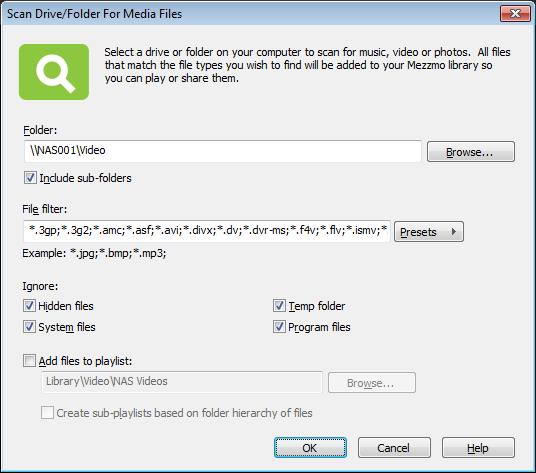
Difference between adding a folder and scanning a folder in Mezzmo
Use Insert → Add Folder menu item when you wish to add a folder and have a direct 1:1 representation of the folder in your Mezzmo library. It is dynamically updated whenever new files are found in the folder.
Use Insert → Scan Drive/Folder For Media Files menu item when you wish to find all your media files in a folder and add them into your Mezzmo library. There is no 1:1 folder representation in your Mezzmo library. This is a once-off operation and Mezzmo does re-scan the folder.
Folder
Enter the full path of the drive or folder that you wish to scan. Click the Browse button to locate the folder.
Include sub-folders
By clicking this checkbox, all sub-folders will also be scanned.
File Filter
Enter the types of media files that you wish to add into your Mezzmo library. By default, all media files supported by Mezzmo are listed. However, you can enter your own file types or choose common file types by clicking the Presets button.
Ignore
If you wish to ignore adding files with special attributes or in special locations on your computer, then click the following checkboxes:
- Hidden files: - Ignore files with the hidden file attribute set.
- Temp folder: - Ignore files located in the Window's temporary files folder.
- System files: - Ignore files with the system file attribute set.
- Program files: - Ignore files located in your computer's Program Files folder.
Add files to playlist
By clicking this checkbox, all files that are found and added into your Mezzmo library will also be added into the playlist you have selected. Click the Browse button to select a playlist or to create a new playlist. You cannot add files directly into a smart playlist, linked playlist active playlist or folder.
Create sub-playlists based on folder hierarchy of files
By clicking this checkbox, playlists will be created for any sub-folders where files that were found and added into your Mezzmo library were located in sub-folders of the scanned folder.
Example: If you scanned the folder 'C:\Photos' and Mezzmo found some files in the sub-folder 'C:\Photos\Holiday\Spain', then two sub-playlists - 'Holiday' and 'Spain' - would be created and the media files would be added into these playlists.