Instant Viewer
The Instant Viewer allows you to quickly view full-sized images of media files. To start the Instant Viewer, right-click on a photo and click Instant Viewer.
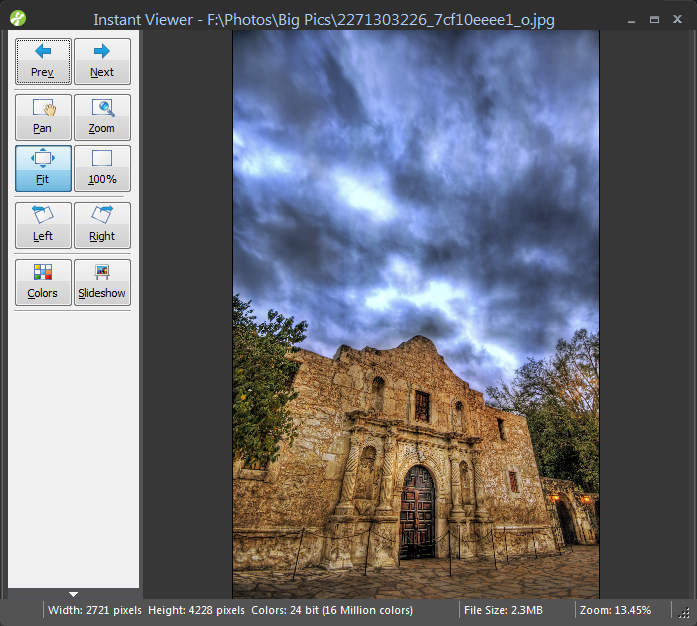
Working with Slideshow mode
The Instant Viewer can display all the photos in the currently selected playlist or folder as a photo slideshow. To enter Slideshow mode, click on the Slideshow button on the Instant Viewer toolbar. The photos will be displayed one after the other.
To change the amount of time that a photo is displayed in the slideshow, change the slideshow duration setting in the Options - Instant Viewer.
Working with Pan mode
The Instant Viewer is able to quickly move around files. To enter Pan mode, click on the Pan button on the Instant Viewer toolbar. The cursor will change to a hand cursor when moved over a file.
To pan around a file, click the left button down and move the mouse to change the area of interest of the file. Panning is only available when the file being displayed is larger than the Instant Viewer window size.
Working with Zoom mode
The Instant Viewer is able to quickly zoom in and out of files. To enter Zoom mode, click on the Zoom button on the Instant Viewer toolbar. The cursor will change to a Zoom cursor when moved over a file.
To zoom in, click the left mouse button.
To zoom out, click the right mouse button.
To set the file back to 100%, click the 100% button on the Instant Viewer toolbar.
To fit the image to the size of the Instant Viewer window, click the Fit button on the Instant Viewer toolbar.
To zoom into a particular area of the file, you can select that area of the file by clicking the left mouse button down and dragging the mouse to create a rectangle to cover the area of interest. When the mouse button is up, Instant Viewer will zoom into that particular area.
Working with Colors mode
The Instant Viewer contains a color picker that enables you to determine colors used in the file being viewed. To enter Colors mode, click on the Colors button on the Instant Viewer toolbar. The cursor will change to an eyedropper when moved over a file.
Moving the mouse over the file in Instant Viewer will display the color values in the Instant Viewer toolbar. The color will be displayed as:
- RGB - Red, green and blue are shown as values ranging from 0 to 255. If the image has a color palette, then the Palette Index for the color will also be displayed.
- CMYK - Cyan, magenta, yellow and black are shown as percentages ranging from 0 to 100%.
- Web - # character followed by red (in hexadecimal), green (in hexadecimal), blue (in hexadecimal) are shown as values from 0 to 255.
To take a snapshot of a color, click the left mouse button. This will display the Color Snapshot window in the bottom right corner of the Instant Viewer. The window will contain a color swatch containing the RGB, CMYK and Web colors. To add more colors to the Color Snapshot window use the Shift key with the left mouse button.
Using the Color Snapshot window, you can copy any of the color values and paste them into other applications. To do this, highlight the value in the Color Snapshot window and press Ctrl+C key to copy the value to the clipboard. You can now paste this text into any application using the Paste command in the application.
Playing animated images
The Instant Viewer can play animated GIF files. When an animated GIF or AVI file is opened in the Instant Viewer, the playback toolbar buttons are displayed.
Click the Play button to play the animation. The playback can bet set to play continuously or play only once by setting the Loop when playing animation checkbox in the Options dialog (Instant Viewer Page).
Click the Stop button to stop playing the animation or video file.
Click the First Frame, Previous Frame, Next Frame and Last Frame buttons to navigate through each frame of the animation or video file. The current frame and the total number of frames are displayed in the Instant Viewer title bar.
Use the Options dialog (Instant Viewer Page) to change settings that will affect playback and navigation of animated files.